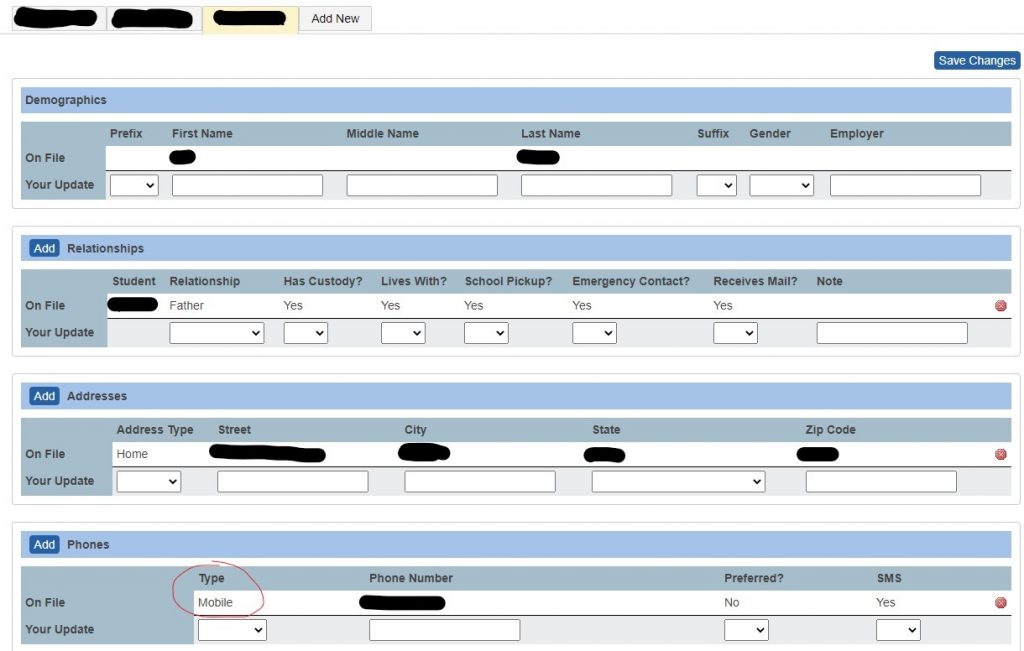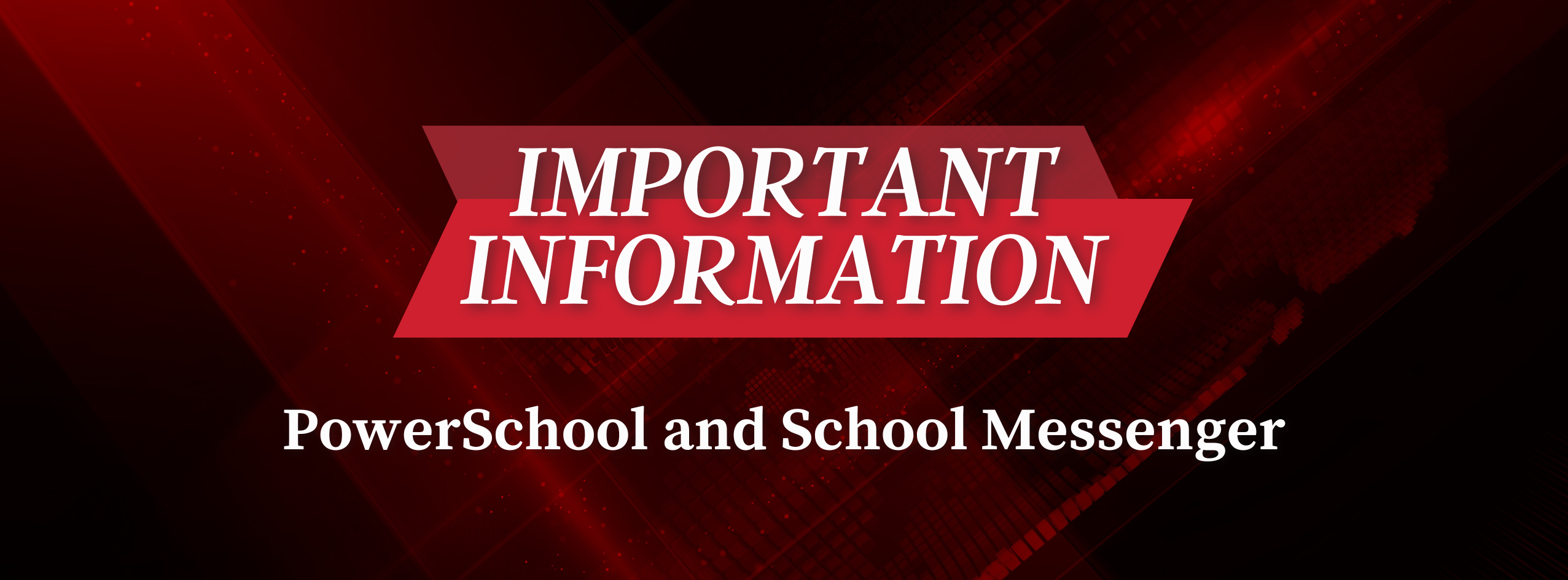
PowerSchool Contacts and School Messenger
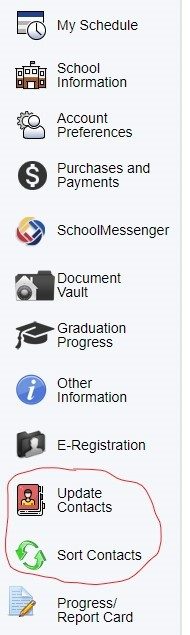 Linn-Mar partners with School Messenger, a text service provider, to better communicate with our families in case of emergencies, weather, or school closings.
Linn-Mar partners with School Messenger, a text service provider, to better communicate with our families in case of emergencies, weather, or school closings.
In order to receive the text messages and other important information, we remind families to please update their PowerSchool contact information.
We’ve provided screenshots below to help you through the process of updating your contacts. In short, if your contact is not fully filled out or if your main phone number is listed as ‘home’ and not ‘mobile’ you would not receive a text.
Please Update your PowerSchool Information:
- School Messenger is looking for the top two active contact accounts that have an email or phone number associated with them. If an active account is at the top but does not have any phone or email address, it will be skipped, as there is no way to contact that person.
- Additionally, School Messenger will ONLY send text messages to phones tagged as “mobile”. So, if a number is listed as “daytime”, “home”, or “work”, it will not try to text that number. Update your contact information and change phone to mobile.
Here’s How:
- Log in to PowerSchool, you will see two options for contacts. Update and Sort. These will be near the bottom of the left-hand side.
- Click on update contacts and you will see tabs near the top of the page that list each contact.
- Click on any tab to update that contact. Under Phones, make sure that any mobile numbers are appropriately tagged as mobile.
How to Sort Your Contacts:
- School Messenger looks for the top two accounts that have at least one phone number or email address. On this screen, you can click the arrows to move people up and down the list. The contact listed at the top of the priority list will be contacted first in the event of an emergency.
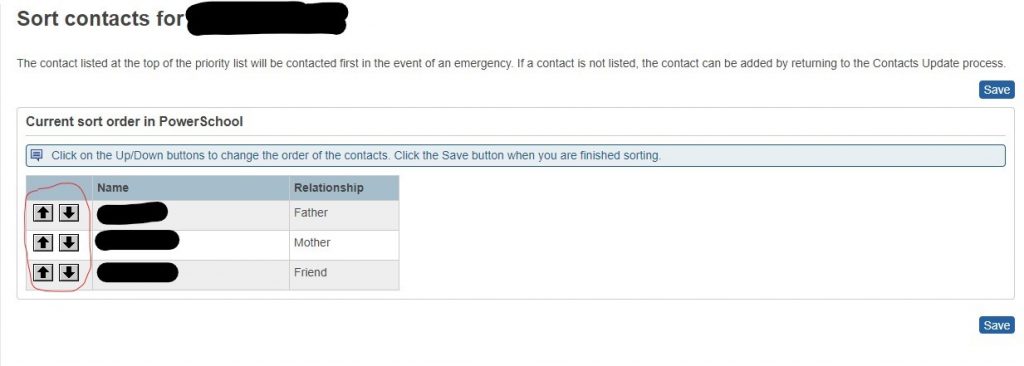 Once this is all entered correctly, you should automatically receive a text from School Messenger the next morning. You will be all set to receive future text notifications from the district AND building-specific information.
Once this is all entered correctly, you should automatically receive a text from School Messenger the next morning. You will be all set to receive future text notifications from the district AND building-specific information.
Subscription Information for Community Members and Staff
If you do not have a child currently in the district and are a community member and would like to receive district weather and emergency notifications alerts click here and create a new account by following the instructions to receive email notifications.
**Please note – if you would like to also receive text alerts, you will need to opt-in separately for mobile. Once you’re logged in, click on ‘Contact info’ and ‘add more’ button to add your cell phone number. Follow the instructions to opt-in and then select ‘District’ to receive emergency and weather related text messages.